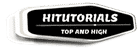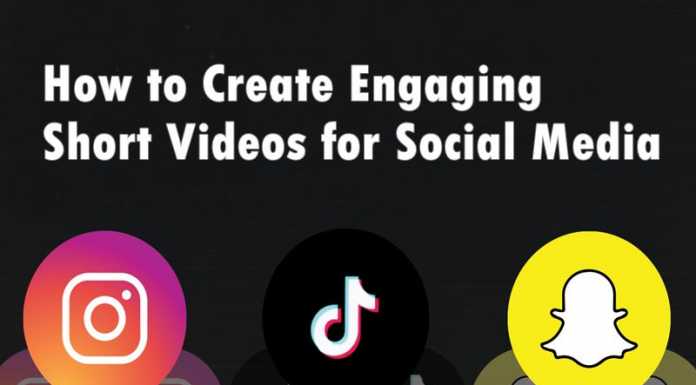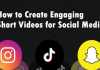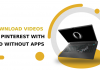In this tutorial, we are going to show you how to install windows 10 from a USB drive. Now, this process will delete all Information on your hard drive, so make sure to have a backup of your important files. Before we continue, we also have to make sure what type operating system we are using whether it is 64-bit or 32-bit. For this right-click on “This PC” icon and then click on properties to check your system is 32-bit or 64-bit.
Installing Windows On Pc
1- Visit Microsoft website to download Windows 10 downloading tool. After downloading the tool install it on your pc.
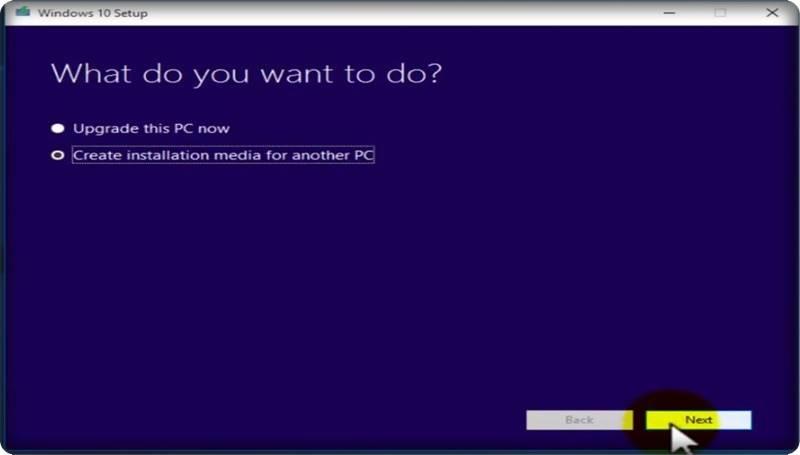
Install Windows 10 From USB Drive
2- Open the installed software and select “create installation media file” then click next.
3- Select the language of your choice and then choose the edition of windows you want to upgrade too.
4- Now in the architecture section chose the same architecture you found in the earlier step and click next.
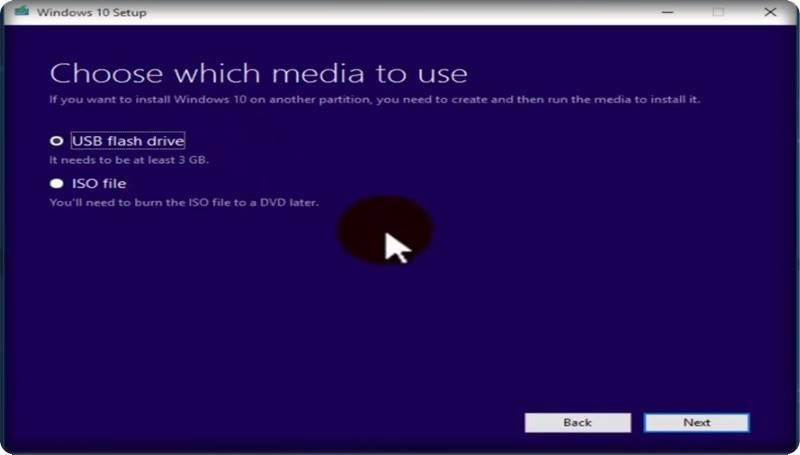
Install Windows 10 From USB Drive
5- Here select USB flash drive and now click on next it should automatically detect that USB drive.
6- Now click on the Removable drive in which you want to install windows and hit next.
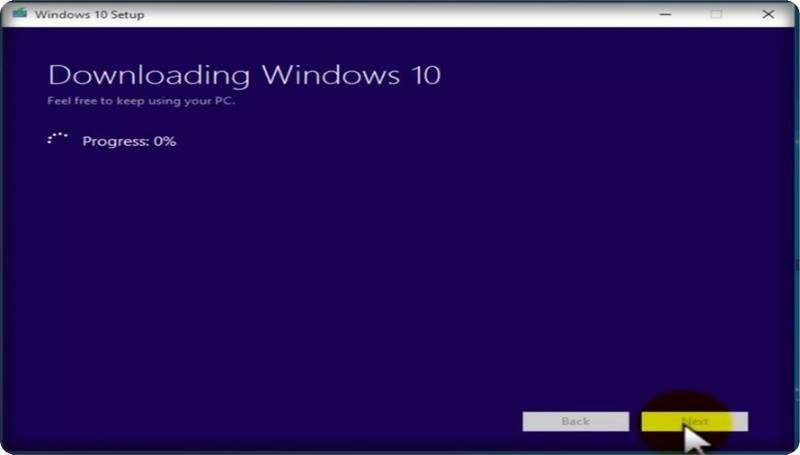
Install Windows 10 From USB Drive
7- After you click next the windows 10 starts downloading on your USB flash drive, and it would take around 15 to 30 minutes or more according to your download speed.
8- Now after the process is completed 100% hit finish.
Changing the Boot Order
Now, all we need to do is change the boot sequence in the bios to be able to boot from that USB drive. To do this restart your windows pc.
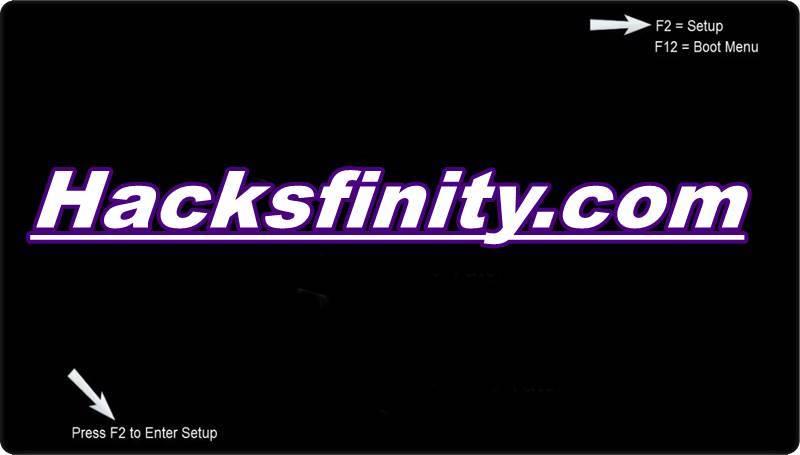
Install Windows 10 From USB Drive
1- When pc starts booting press F12 continuously or the key might be different on your pc. To find boot key of your pc closely watch your screen when it boots.
2- In bios go to the boot section, and now you have to move your USB drive at the top of that section by using “+” or “-“ sign or read the instruction on your bios.
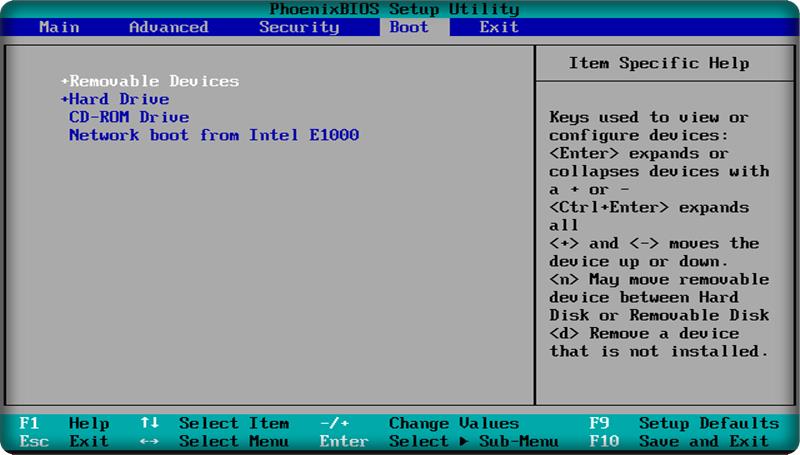
Install Windows 10 From USB Drive
3- After moving USB drive at the top save the settings and exit the bios.
4- The computer will restart, and it will boot from that USB drive.
Installing Windows 10 With Pendrive
1-Now when the boot process completed it will ask you enter the time, language and keyboard fill all the fields and hit next.
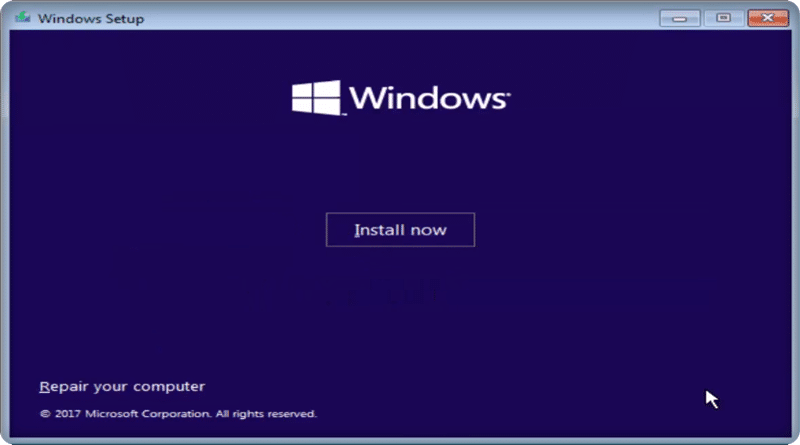
Install Windows 10 From USB Drive
2- Next screen shows you “install now” tab just click it.
3- Now Enter the license key if you don’t have license key hit skip.
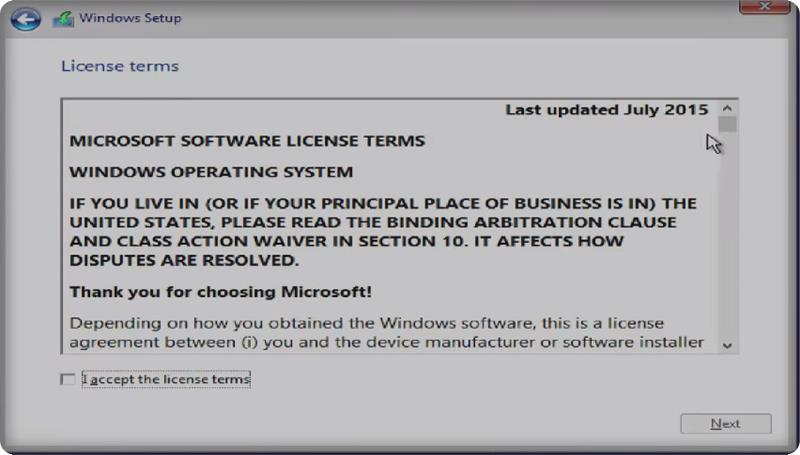
Install Windows 10 From USB Drive
4- Accept the license terms and condition by checking the box and hit next.
5- Now select upgrade if you do not make the backup of your data or choose custom install if you do the backup of your essential data.
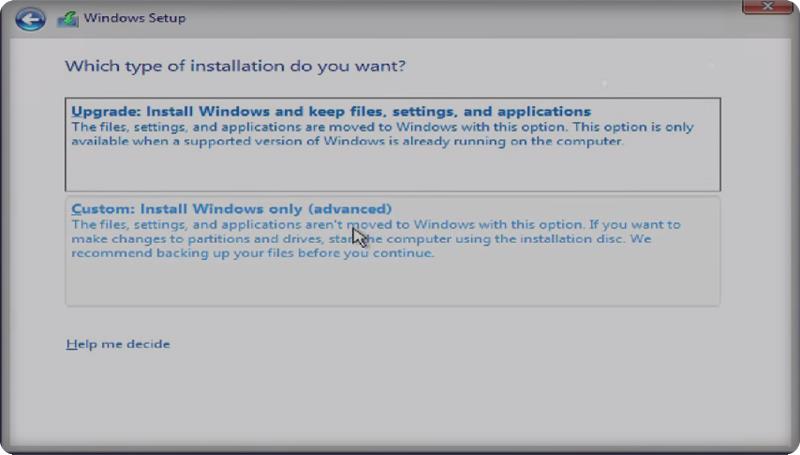
Install Windows 10 From USB Drive
6- Now here we are selecting custom install and deleting the previous windows entirely because we have made a backup of it.
7- Select the previous windows drive and hit the format button and ok to confirm.
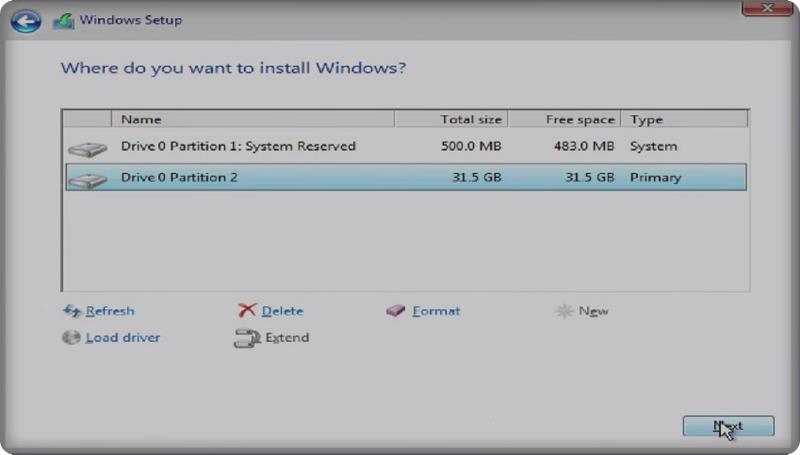
Install Windows 10 From USB Drive
8- Now select the disk you recently formatted and click next now it will automatically start installing windows 10.
9- This process can take up to 15 to 20 minutes to complete.
10- Your pc will restart several times in this process and if it asks you to “boot to press any key to boot from CD /DVD.” Do not press any key.
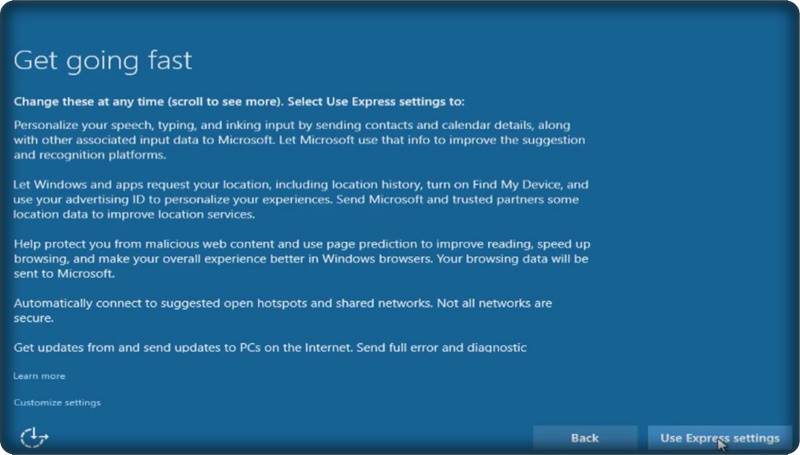
Install Windows 10 From USB Drive
11- Now again it will ask you to enter product key skip this step and select use Express settings.
12- After that select, “I Own It” and click next.
14- It will ask you to enter your Microsoft email and password if you have one enter it or you can skip this process.
15- Now enter the username and password for your local account and click next to complete this process.
Thanks for reading this tutorial if you have any query ask me in the comment section.