Hey, guys, if you are looking for methods to change your Android Phone Mac address than this tutorial, are made for you. In this tutorial, we are going to tell you how you can quickly change the Mac address of your Rooted and Non-Rooted android phone. In this tutorial, we are going to change the mac address with the simple software that is available for free.
Android Mac Address Changing Method (Spoofing)
Every Android device has its own unique mac address. This Mac address is used to identify android devices over the internet and also for some other reasons. But you can change the mac address of any android phone by following few simple steps. The process of changing the original mac address of any device termed as Mac spoofing.
Reason For Changing Mac Address?
There are many reasons that why you want to Change your Mac Adress. The most common reasons are your mac address blocked on the router, bypass the limit put on particular mac address or just for learning.
What is MAC Address?
MAC stands for Media Access Control; every device had its own unique mac address consisting of 12 characters. Most common use of Mac address is to identify a particular device on the internet, or it can also be used to identify devices connected to the wifi network, etc. The ability to change the mac address gives you the power to provide random identity to your phone.
How to find Mac Address on the Android phone?
Follow the simple steps given below to find the mac address of your phone.
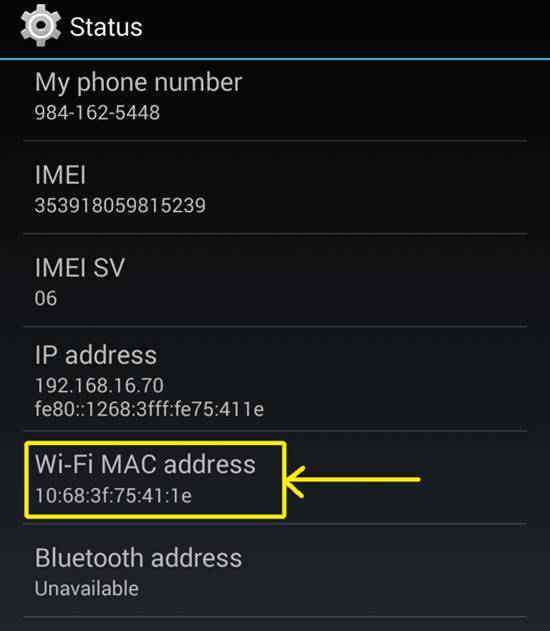
Step 1: Tap the menu of your android phone.
Step 2: look for the settings and tap to open it.
Step 3: Scroll Down to the bottom and tap on“About phone”.
Step 4: Now look for the “Status “ and tap it.
Step 5: Here look for the ” Wifi Mac Adress”.
How To Change Mac address On Rooted Android Phone?
The first two methods for Changing the Mac address required a rooted android phone. If you don’t have a rooted android phone, then Check our simple tutorial on how to root an android phone?
Method1-: Change Android Device Mac Address With ChameleMAC App
Step 1. First, download and install the ChameleMAC app on your android phone.
Step 2. Open the app and Click on Grant Button When it asks you for the root permission.
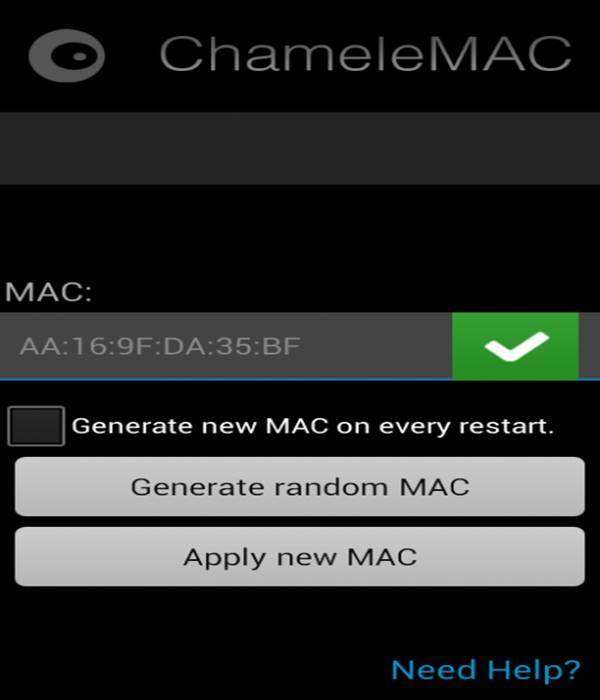
Step 3. Now it will show you the real mac address of your phone. We advise you to note down the real mac address for any future use.
Step 4. If you want a random mac address, then click on “Generate Random Mac” button or if you want MAC address of your Choice then enter the Mac Address and click on “Apply new MAC” button.
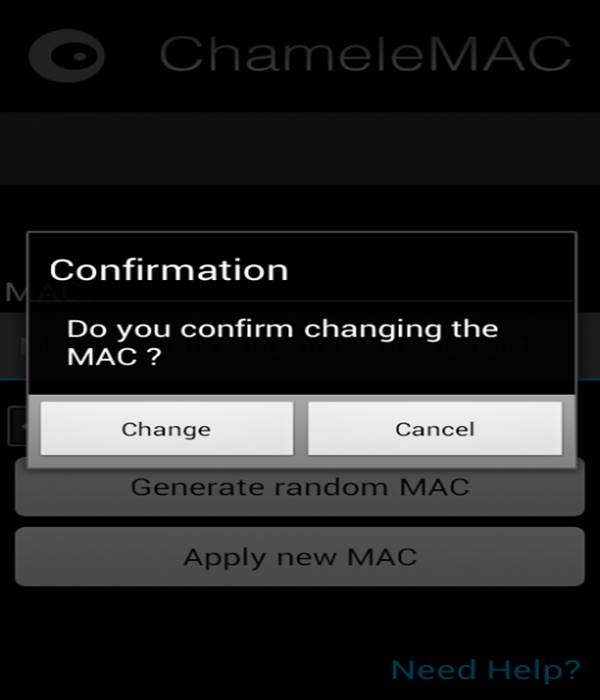
Step 5. Now a prompt appears in front and asking to confirm root access click on “Change” button to continue.
Method2-: Change MAC Address on Android Phone with Terminal Emulator
This MAC changing Method is also required a rooted android phone and two additional app installation on your phone. Just follow the below steps for changing Mac address:
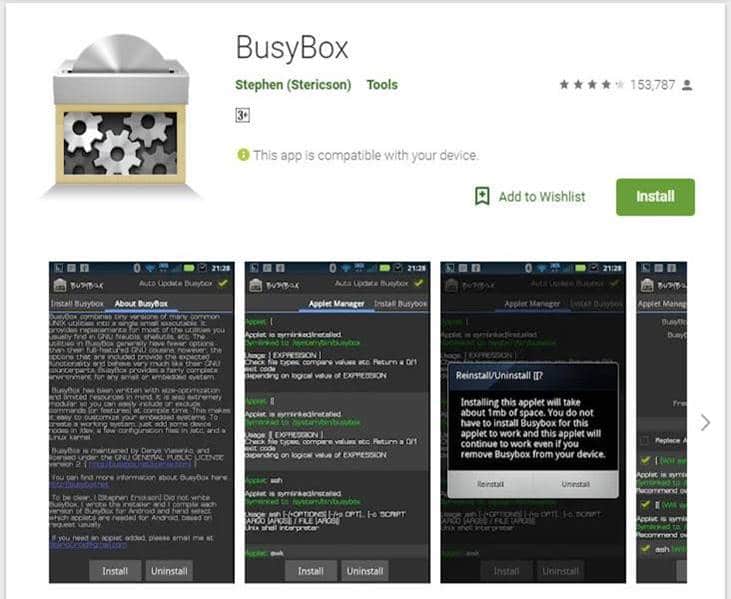
Step 1. Visit the following link to download and install the busybox on your android phone.
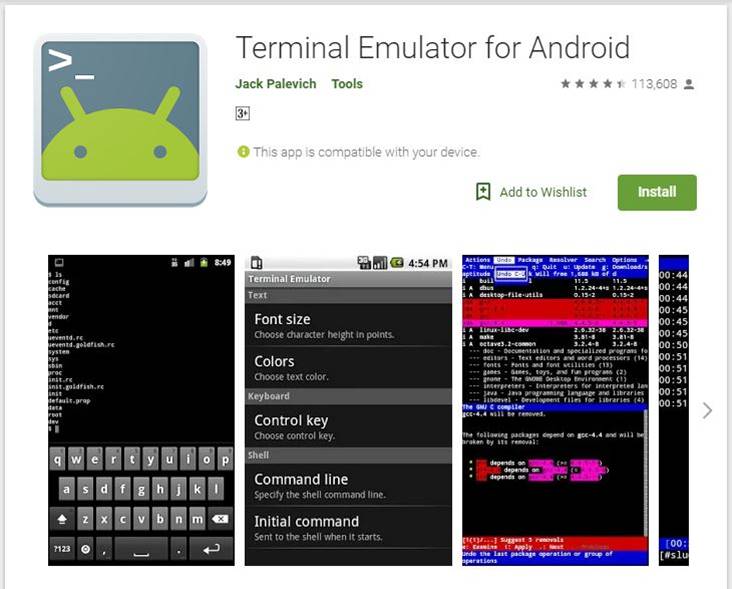
Step 2. Go to playstore and install terminal emulator app from there.
Step 3. Now launch the terminal emulator app.
Step 4. Once the app is open type in “su” and hit enter.
Step 5. Now the prompt ask you for root permission. Allow the root permissions required.
Step 6. Enter the command ‘busybox iplink show eth0′ on the terminal and hit enter.
Step 7. The above command shows you the original mac address of your phone now note down the address for future use.
Step 8. Now again type the below command on the terminal and replace the X with the desired Mac Addresses.
” busybox ifconfig eth0 hw ether XX:XX:XX:XX:XX:XX “
Step 9. Now to confirm changes enter the command ‘busybox iplink show eth0‘ and hit enter.
Change Mac Address Of Non-rooted Android devices
Firstly we have to tell you that if you have an android device with MTK Chipset, then only this method works for you. To check your device is MTK Chipset or not download the app from here and check your device configuration. If you have an Mtk chipset phone, then we must say this is the easiest way to change the mac address of android.
Method3-: Change Mac address with MTK Engineer Mode
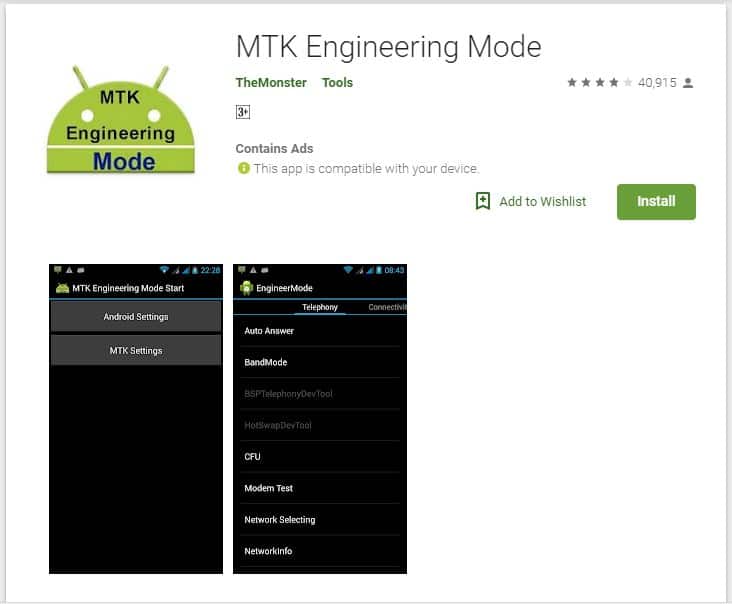
Step 1. First, download the Mtk engineer mode on the android phone.
Step 2. Open the app and then click on MTK settings.
Step 3. Now scroll left for the connectivity tab.
Step 4. Once you are in connectivity tab, look for wifi option and tap it.
Step 5. Select the NVRAM in wifi option.
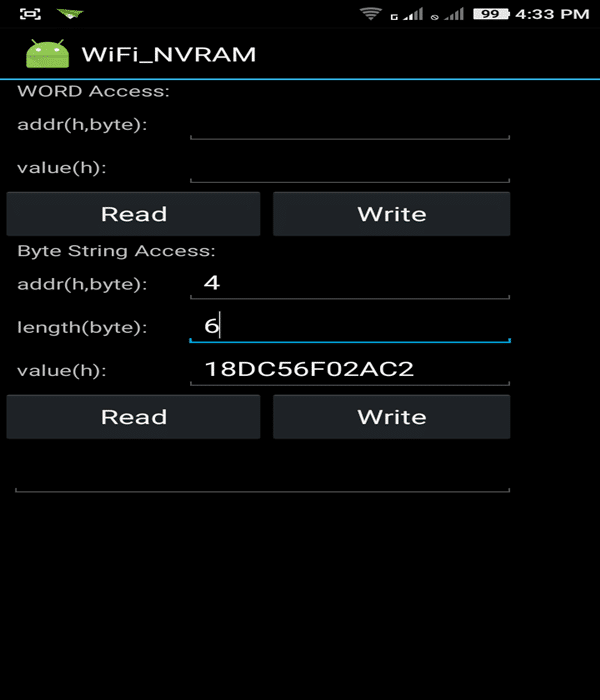
Step 6. Now enter the following values in blank textboxes.
addr(h,byte): 4
length(byte): 6
Step 7. Hit the “read” button, and it will show you the mac address of your android in value(h) area.
Step 8. Enter the Mac address of your choice in Value(h) and hit “write” to change the mac address of your phone and done.
These are some coolest and easiest way to change the mac address of the android phones hopes you enjoy that and don’t forget to like and share.

